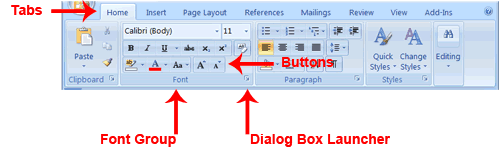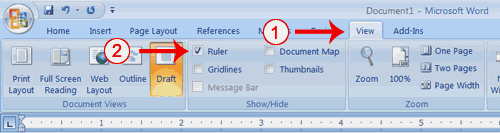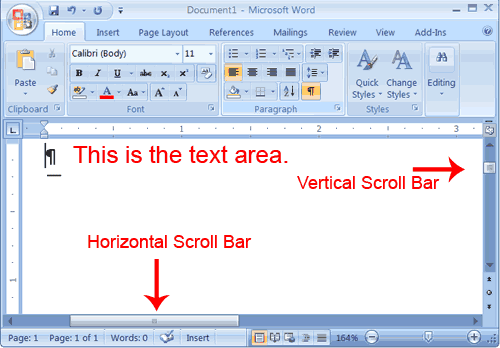How to open
start--- all Programes--Micromedia---Micromedia flash 8
PARTS
Getting Started
To begin, open Flash Professional 8. You will be presented
with the screen shown here.

Click Flash Document. The screen shown here appears:

The upper left corner of the screen displays the Tools
palette, which contains tools you can use to create or modify graphics
and text. You select a tool by clicking on it. Tool modifiers for the
selected tool display below the Tools palette. You use modifiers to set
tool options.
The Timeline appears in the upper portion of the screen.
You use the Timeline to lay out the sequence of your movie.
The Stage displays in the center of the screen. You create
your movie on the Stage.
Movie Properties
You start creating your movie by setting the Frame Rate,
Dimensions, Background Color, and Ruler Units.
| Frame Rate | The speed of the movie |
| Dimension | The size of the Stage |
| Background Color | The color of the Stage |
| Ruler Units | The unit of measure the ruler displays |
You set these properties in the Movie Properties dialog
box. To set the properties for the movie you are going to create:
- Choose Modify > Document from the menu. The Document Properties dialog box opens.

-
Type 400 px in the Width field.
-
Type 400 px in the Height field.
-
Click the Background color box and choose white as the background color.
-
Type 12 in the Frame Rate field.
-
Choose Pixels from the drop-down menu in the Ruler Units field.
-
Click OK.
Layers
Think of a layer as a transparent sheet on which you paint. You can see through each layer to the layers under it until you add color. You can add layers, delete layers, and change the position of layers. Each layer is independent of all other layers. The layer you are currently working on is called the active layer. You can view layer information on the Timeline.Renaming a Layer
Change the name of the current layer:- Click the layer you want to rename.

- Choose Modify > Timeline > Layer Properties from the menu. The Layer Properties dialog box opens.
- Type Buildings in the name field.
- Click OK.